Once you are logged into The 18th-Century Common, click on the PressForward tab in the column on the left side of your screen. Four options will appear. Select “Tools.”
Once you are on the Tools page, drag and drop the “Nominate This” button onto your Bookmarks menu.
Visit the text you would like to nominate online. Keep in mind that texts from academic databases will not be consistently accessible for all 18th-Century Common contributors and readers. Once you have found an article, open your “Favorites” or “Bookmarks” and click the “Nominate This” bookmark. Doing so will bring up a new window:
This window will display your article’s text in the main composition box. Depending on the website or database being used, there may be HTML coding in this window that will need to be deleted before submitting your nomination. If you are simply nominating an article, you may leave the text in the window. However, if you are also planning to compose a post around the article, you may go ahead and begin drafting in this window if you are ready to do so, in which case you will select “Send to Draft” rather than “Nominate” when you are finished.
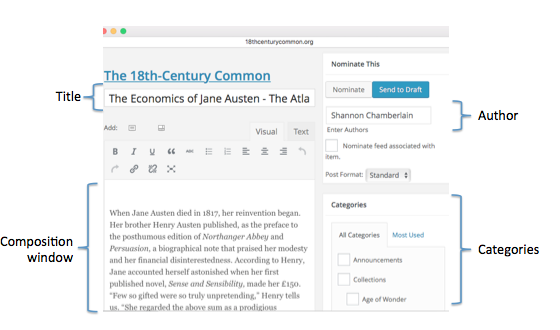
Also check that the subject heading includes the article’s title and that the “Author” bar includes your (the nominator’s) name rather than the author of the article. Lastly, check a category in the right hand column. Doing so will allow content to be more easily categorized by editors. You may select multiple categories depending on the nature and subject matter of the article, though the Gazette category is likely the most appropriate, as this category is allotted for abstracts and announcements rather than longform or original content.
Once your nomination has been properly formatted, you can press the “Nominate” button on the right side of the window, which will archive the article for others to write about under the “Nominated” section of the “PressForward” tab of The 18th-Century Common’s website. If you are interested in composing a post on the article, you can press the “Send to Draft” button, which will automatically save your article as a draft that you can return to under the “Posts” tab.
This tutorial was created by Emily Smith in May 2016.